| View previous topic :: View next topic |
| Author |
Message |
DanTheMan

Joined: 17 Mar 2008
Posts: 1668
|
 Posted: Wed Sep 03, 2008 4:59 pm Post subject: signage and Painting Programs Posted: Wed Sep 03, 2008 4:59 pm Post subject: signage and Painting Programs |
 |
|
I`ve mad some tracks and i need some signage for them, but, I`m useless with painting programs, Can`t work paint.net and Photoshop is way over my head, I`m looking for some help or tips how to cut/paste/resize images on to other images and how to use `layers`.
These are the most advanced i can do and i don`t want to look like a tard, (please dont laugh).
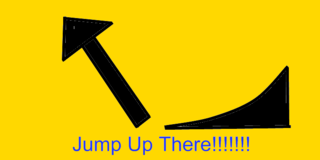

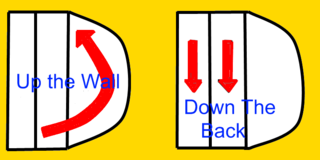
_________________
Never underestimate the power of stupidity. |
|
| Back to top |
|
 |
DanTheMan

Joined: 17 Mar 2008
Posts: 1668
|
 Posted: Wed Sep 03, 2008 5:01 pm Post subject: Posted: Wed Sep 03, 2008 5:01 pm Post subject: |
 |
|
I`m as unhappy as a poofta with piles, can`t do painting programs, it`s a challenge i must face, but it`s hard,
I`M REALLY GOOD WITH A HAMMER though
_________________
Never underestimate the power of stupidity. |
|
| Back to top |
|
 |
DaCheese
Joined: 05 Sep 2007
Posts: 1471
Location: GMR Towers, South Shropshire, UK.
|
 Posted: Thu Sep 04, 2008 12:05 am Post subject: Posted: Thu Sep 04, 2008 12:05 am Post subject: |
 |
|
When making signs I use three programs; MS Paint, Paint.NET and Irfanview. Irfanview allows you to resize an image from some huge resolution down to the magic 280 by 140 pixels or whatever you want to use. Paint I use for close-up detail work. When I want to put stuff together, I use Paint.NET.
Layers eh? Put a base image on the bottom layer and add new layers on top. These should be transparent, so you can add text or other images with white bits removed using the magic wand and deleting the selected area.
My first suggestion is either make the text bigger or don't use any. I can say much more useful stuff than this when it's not 5 past 1 at night, so have another go and see what you can do. Practise really does make perfect with image editing or creation.
_________________
 |
|
| Back to top |
|
 |
JawZ
Joined: 29 Oct 2007
Posts: 1991
Location: Bedfordshire
|
 Posted: Thu Sep 04, 2008 2:15 am Post subject: Posted: Thu Sep 04, 2008 2:15 am Post subject: |
 |
|
how bout some animated things?
_________________

 |
|
| Back to top |
|
 |
DaCheese
Joined: 05 Sep 2007
Posts: 1471
Location: GMR Towers, South Shropshire, UK.
|
 Posted: Thu Sep 04, 2008 10:56 am Post subject: Posted: Thu Sep 04, 2008 10:56 am Post subject: |
 |
|
For that you need to make a .bik file. I've never done it and I don't think they'll go on Photobucket or similar.
_________________
 |
|
| Back to top |
|
 |
bunsenjetson
Joined: 12 Aug 2007
Posts: 1119
Location: Stuart Hall
|
 Posted: Thu Sep 04, 2008 12:49 pm Post subject: Posted: Thu Sep 04, 2008 12:49 pm Post subject: |
 |
|
I agree about the text unless it's really big and bold. Most of the time you won't have long enough to read it so limit it to one or two short words. I prefer icons too because not everyone playing the game is English speaking.
Photoshop layers are great. Like cheese says, you start with your base layer which is opaque and should really just have a single colour or whatever. Then you keep adding layers by going to layer > new layer. Each one is invisible, like a sheet of acetate, so you can add anything to them and pile them up to get one whole picture. It also means you don't ruin the whole picture if a little bit is wrong (Ctrl-Zs are limited). You can also drag the layers up and down to hide certain things behind others, and make the ink on each layer anything between completely invisible and completely opaque. Best of all, curved edges have the anti-aliasing as semi-transparency, so you'll always get nice smooth edges and no horrible pixellated edges.
So for your Jump Up There sign, Layer 1 (background) would be plain yellow, layer 2 could be the arrow, 3 the ramp and 4 the text. You can turn view on and off for each layer, and when you click the layer thumbnail and it is selected, you can move the individual image around by pressing CTRL-A and moving it with your mouse or the arrow keys.
When you save it, it will be a .PSD file, which keeps all the layers separate. To save as a jpeg you have to go to Layers > Flatten Image. If there are any layers switched off it will ask if you want to discard them. Click yes and flatten, then you'll be able to Save As a jpeg. But don't worry, you'll still have the original PSD file if you're not happy with your layers. |
|
| Back to top |
|
 |
DanTheMan

Joined: 17 Mar 2008
Posts: 1668
|
 Posted: Thu Sep 04, 2008 8:25 pm Post subject: Posted: Thu Sep 04, 2008 8:25 pm Post subject: |
 |
|
thanks guys, i`ll give it a go
_________________
Never underestimate the power of stupidity. |
|
| Back to top |
|
 |
xaniel
Joined: 31 Dec 2023
Posts: 1741
|
|
| Back to top |
|
 |
xaniel
Joined: 31 Dec 2023
Posts: 1741
|
|
| Back to top |
|
 |
|